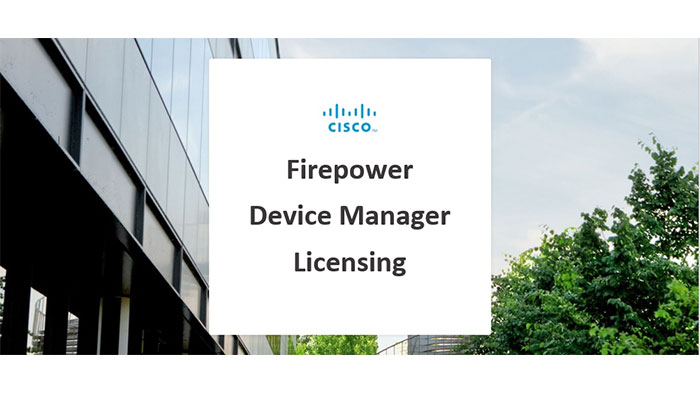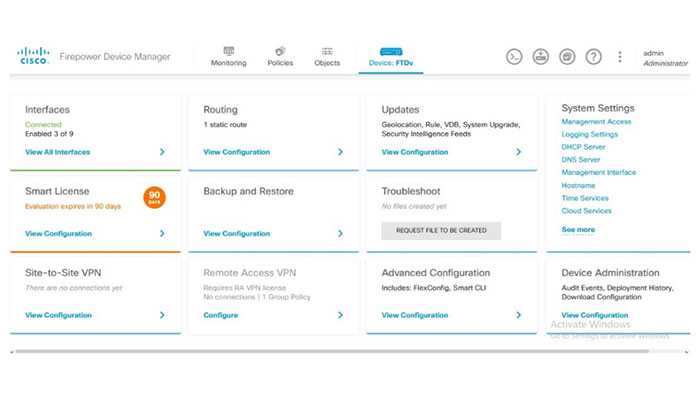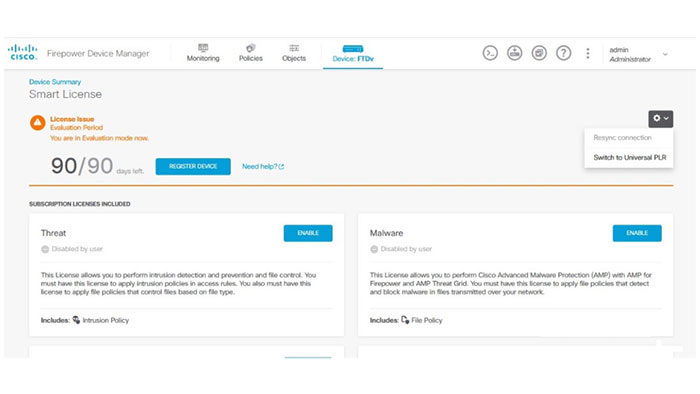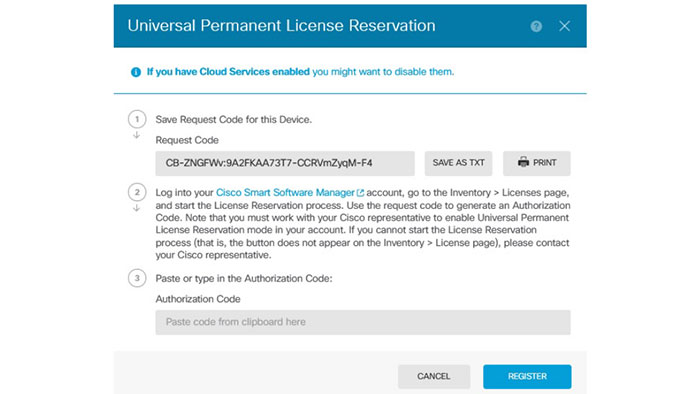Activating PLR License on Cisco FDM
Firepower Device manager can be applied through network when you have single firewall that need to be managed. It is an on box web base manager software that is running on your Firepower with FTD’s box natively. It contains workflows, diagrams and default configuration options. Cisco Device Manager is natively available on Cisco Firepower Firewall with FTD and is free to use.
The FDM can be used to apply and mange Firepower licenses in a centralized platform. All Cisco Firepower product instances could be registered using Cisco smart licenses. Cisco Smart Licensing is cloud-based; this solution allows you to automate time-consuming licensing tasks. The solution lets you to simply check the status of your license and software usage trends. Smart Licensing helps simplify three core functions. This new way of licensing requires direct or proxy connection to the Cisco Smart Software Management (CSSM) website through the Internet. Although, for highly secure environments that accessing to the Internet is not an option, Cisco Permanent License Reservation (PLR License) lets you install an authorization code that enables all premium features on your product permanently.
The FDM itself needs no licensing. However, it can be used for Firepower with FTD product instances’ registration. Follow the below steps to activate your Firepower with FTD with a Cisco FDM PLR license:
- Power the Device On and connect via Console Port.
- Accept EULA and continue the configuration wizard by inserting IP address and GW
- At the final step of the wizard, device will ask you, if you want to manage the device locally: You have to choose yes.
- Open Chrome or Firefox and insert the IP that you’ve already set to the device (DO NOT forget to use https (not http))
- Once you are connected to the device via Web interface, you can continue the configuration wizard and set the Output interface IP and NTP Server and so on.
- At the final step, wizard will ask you if you want to activate “90-day evaluation period without Registration” or “Register device with Cisco Smart Software Manager”, You should select 90-day evaluation and finish 7- When Prompt shows up, you should select standalone device and press “Got It”
- After the configuration is completed, your screen’s appearance should be similar to the following figure. Now You should click on “Smart License” tab at the left side of the screen.
- On the Smart License page, you can see a drop down menu at the right side of the screen. press ” Switch to Universal PLR” for installing Cisco FDM PLR license.
9. Now you have the Request Code. You should send this request code to us, in order to provide the Cisco FDM PLR license for you.