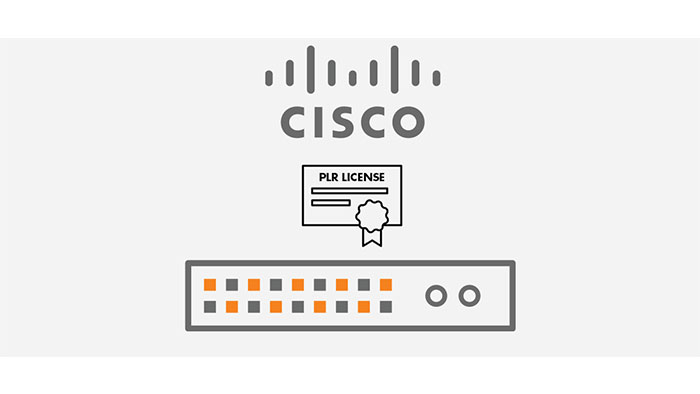Applying PLR License on IOS XR
While Cisco smart licensing could be confusing and challenging, license reservation counts as an easy-to-use solution to register the most Cisco’s network devices. Basically, these licenses are designed for highly secure environments where no inbound or outbound connections are allowed for security purposes. Cisco permanent license reservation is able to activate all premium features on the device permanently and without stablishing any connection to the Cisco smart software manager. Currently most Cisco’s network devices, including latest Cisco ASR and ISR series routers, support license reservation solution allowing customers to register all product’s instances using a unique authorization code provided by Cisco.
Right now, Cisco permanent license reservation is supported on the following devices:
- Cisco IOS XR based devices
- Cisco 8000 series routers
- Cisco ASR 9000 series routers
Customers can use the below commands to enable reservation feature on the device:
Device(config)#license smart reservation enable
You can use the following command to generate a unique request code for your IOS XR based product:
Device #license smart reservation request local
In this step, you need to share the generated code to our sales experts. Then, you will be provided a unique authorization code from Cisco for your device.
You can use the following command to install the code on your device:
Device # license smart reservation install [Code]
Finally, you can verify the license reservation status using the below command:
Router # show license reservation
Note: Customers should be noted that PLR licenses are node-locked meaning that unlike the other smart licenses you CAN NOT move or transport the reserved license between different devices. Also, these licenses are just for the particular device that you use cannot be abused.